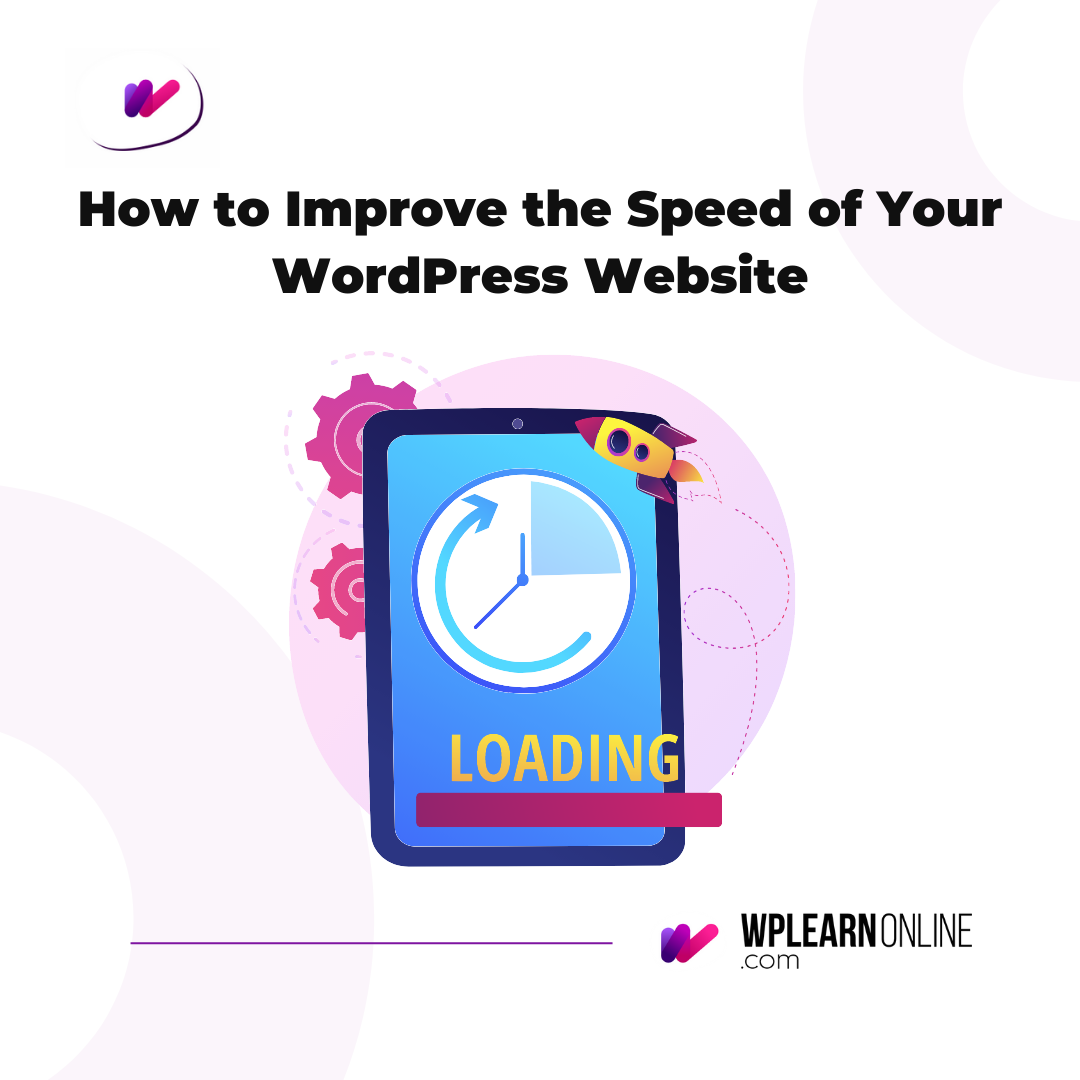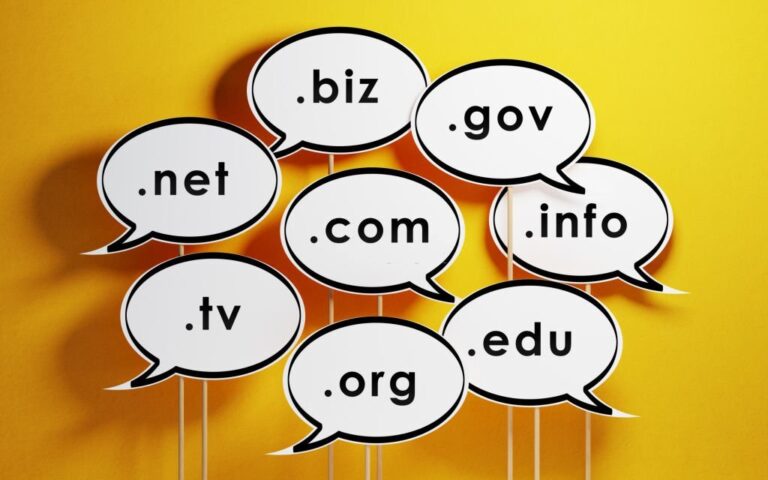Table of Contents
ToggleIntroduction
In today’s fast-paced digital world, website speed is a crucial factor that can make or break your online presence. Slow-loading websites not only frustrate visitors but also negatively impact search engine rankings. If you’re running a WordPress website, optimizing its speed is essential to enhance user experience, increase engagement, and improve SEO performance. In this beginner-friendly guide, we will explore various strategies and best practices to help you improve the speed of your WordPress website. From optimizing images to caching and leveraging content delivery networks (CDNs), we’ll cover everything you need to know to achieve optimal performance.
Understand Your Current Website Speed
Before you can start improving your website’s speed, you first need to understand its current status. Online tools like Google PageSpeed Insights and GTmetrix can help you test the speed of your website. These tools also provide valuable insights into how your site performs and potential areas for improvement. The best part of using these tools is that they can both be used for free.
You can follow the steps below to test the speed of your website with GTmetrix
-
- Visit the GTmetrix website and enter the URL of the website you want to test
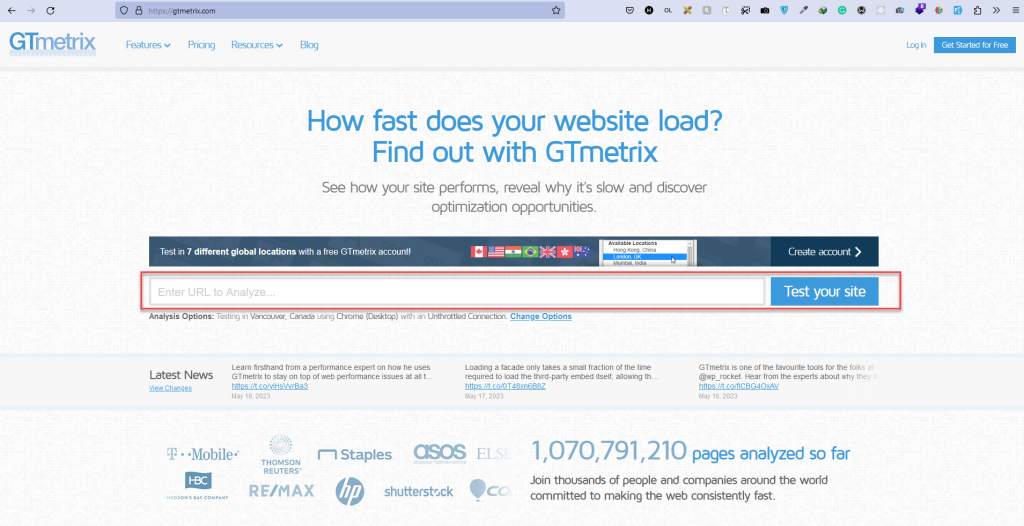
- Wait a few minutes until it’s done analyzing your website and you should see a report page like the one in the image below
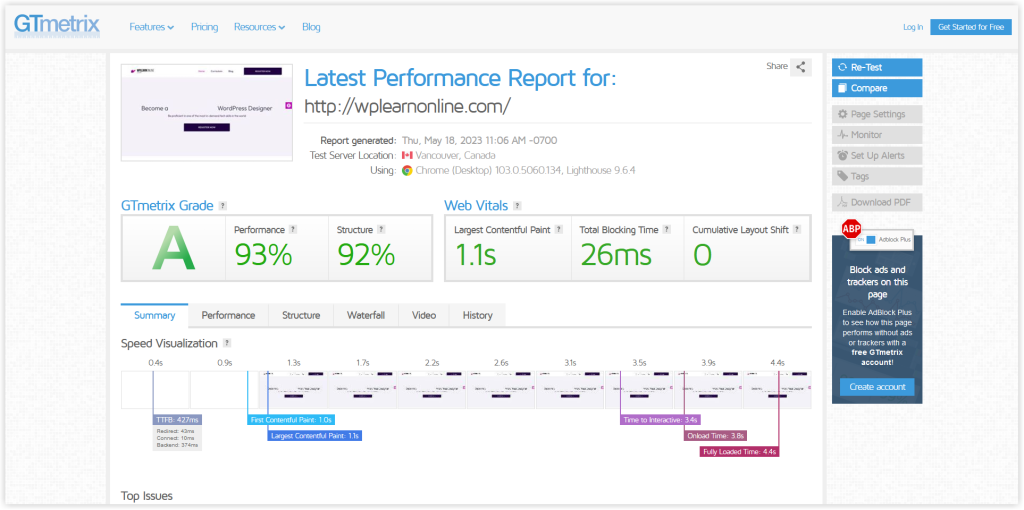
- In addition to showing you the results from the test, you can scroll down to see the top issues affecting your website and how to tackle them.
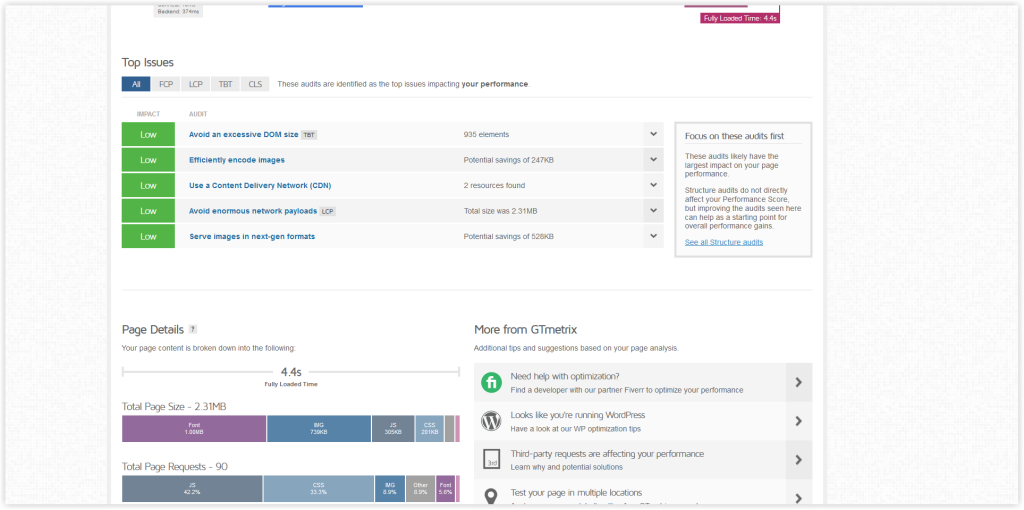
- Visit the GTmetrix website and enter the URL of the website you want to test
You can follow the steps below to test the speed of your website with Google PageSpeed Insights
- Visit the Google PageSpeed Insights Website, enter the URL of the website you want to test, and click on the “Analyze” button
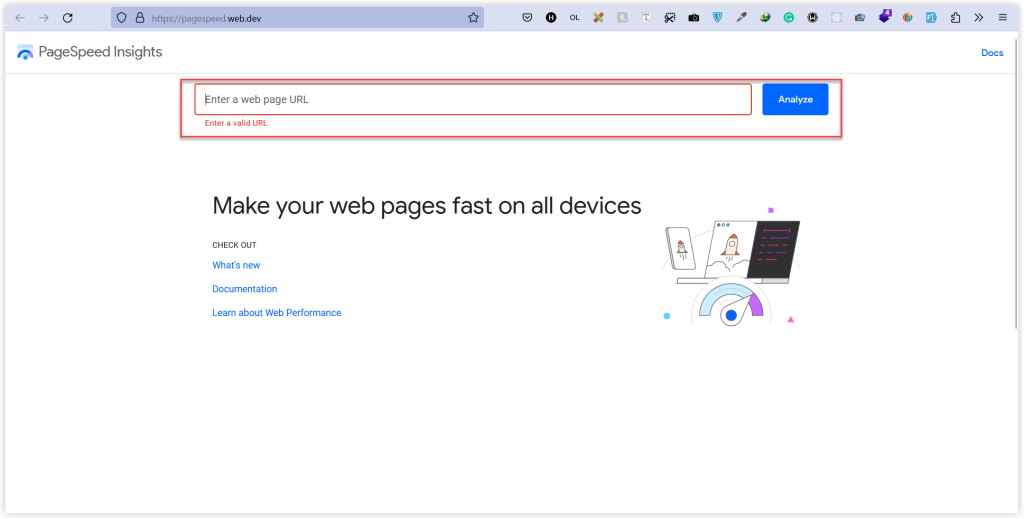
- After a few minutes, you should get a report page similar to the one shown below
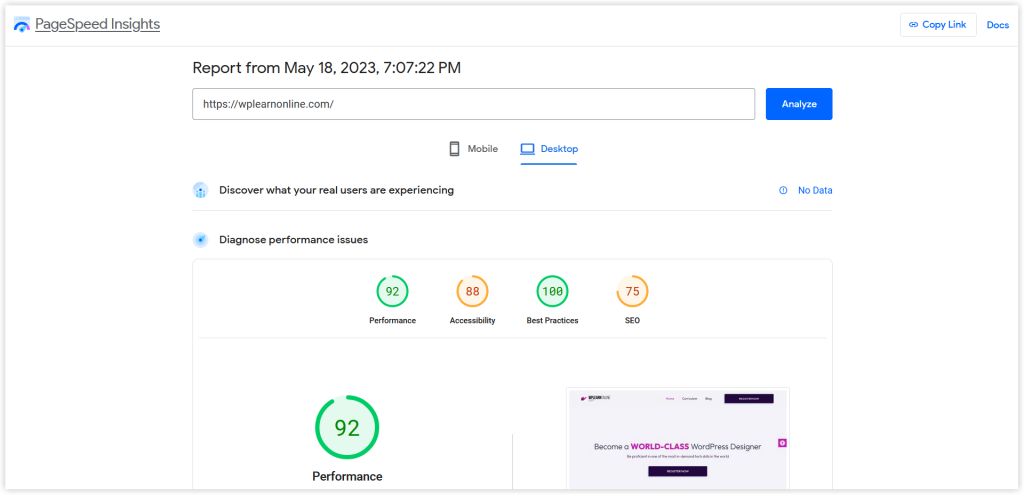
Let’s now explore some of the common tips to improve your WordPress Website’s speed and overall performance.
Tips to Improve the Speed of Your WordPress Website
1. Choose a Reliable Web Hosting Provider
When it comes to website speed, choosing the right web hosting provider is paramount. A reliable host ensures your website has adequate server resources and high uptime. Opt for a reputable hosting provider that offers optimized hosting solutions. Look for features like solid-state drives (SSDs), content caching, and CDN integration. These aspects contribute to faster loading times and a seamless user experience. You should also endeavor that you choose the right hosting plan for your project as different projects will require different hosting needs. You can read our ultimate hosting guide to know about different types of hosting and their use cases.
2. Utilize a Lightweight and Optimized WordPress Theme
The theme you choose has a direct impact on your website’s speed. Therefore when choosing your theme, ensure to opt for lightweight and well-coded themes that are optimized for performance. You should also avoid themes with excessive features and large file sizes as this can have a telling effect on your website’s speed and performance. It is also very helpful to only use themes from reputable authors and from reputable Market places.
One helpful tip, especially if you’re very comfortable with using Elementor page builder, is to use Elementor Template Kits, particularly for small-scale projects as opposed to using a full-fledged theme. Elementor Template Kits are by their very nature, very lightweight since they are built on Elementor’s default Hello Elementor Theme.
3. Utilize Caching Plugins
Caching plugins create static versions of your web pages, enabling faster loading times for subsequent visitors. Popular caching plugins like WP Rocket, W3 Total Cache, and WP Super Cache generate HTML files that bypass resource-intensive PHP and database queries. This way, when a user requests a page, it can be served more quickly. Configure your caching plugin to leverage browser caching, compress files, and minify CSS and JavaScript resources to further optimize loading speed.
4. Use a Content Delivery Network (CDN)
Using a CDN can greatly improve the speed and performance of your WordPress website. Content Delivery Networks (CDNs) distribute your website’s static files, such as images, CSS, and JavaScript, across a network of servers worldwide. The primary purpose is to serve the site to a visitor from the server closest to the location of the visitor thereby reducing latency and resulting in faster load times. We highly recommend CloudFlare CDN as it is very reliable and free to use. You can read out article on how to use Cloudflare with your WordPress website
5. Limit the number of plugins installed and delete unused ones
Plugins are the primary way of adding and improving the functionality of a WordPress website. WordPress is so robust that it has a plugin to handle almost every need or functionality. However, the number of plugins can easily pile up especially if your website has a lot of needs. This can have a negative impact on your website’s performance because each plugin adds additional code to your website, which can consume server resources and slow down page loading times. It is also the case that each plugin comes with its own set of scripts and stylesheets that need to be loaded and processed before every page loads, therefore having too many plugins can result in excessive server requests and increased load times. Another thing to be wary of is the fact that having too many plugins raises the possibility of having plugin conflicts which can consequently affect your site’s performance.
It is therefore important that you ensure that only the most needed plugins are installed and that you try as much as possible to reduce the number of plugins to the bearest minimum. One tip for reducing the number of plugins is to install multi-purpose plugins whenever you can, as opposed to single-purpose plugins. For example, the Elementor Page Builder provides a form with its pro version. If you purchase the pro, then you should use the built-in form widget as opposed to installing another form plugin like Contact Form 7 or WP Form.
Finally, you should also ensure that you evaluate your plugins from time to time and deactivate and delete unused plugins.
6. Enable GZIP Compression
GZIP compression reduces the size of your website’s files before sending them to the visitor’s browser. Enabling GZIP compression can significantly decrease the amount of data transferred and result in faster loading times. Many hosting providers offer GZIP compression by default. You can follow the steps below to enable GZIP compression.
- Login to your C-Panel and search for “Optimize Website” just as shown in the image below

- On the next page, make sure that the “Compress All Content” option is selected then click on the “Update Settings” button
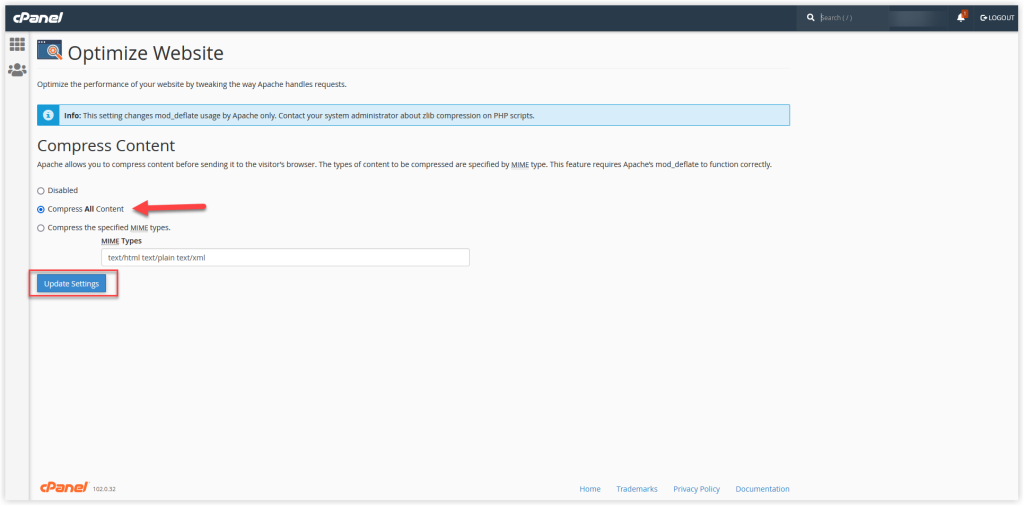
- You should see a page like the one in the image below. This means that compression has been enabled.
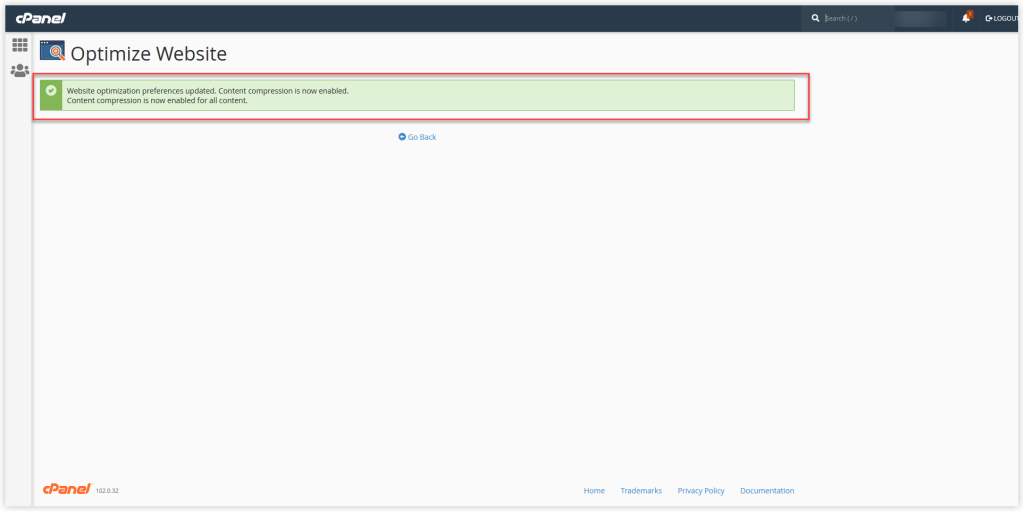
7. Optimize Images for Speed.
Images are often the largest files on a website, leading to slow loading times. Optimize your images by compressing them without compromising visual quality. You can use image optimization plugins such as Smush or EWWW Image Optimizer to automatically compress and resize images upon upload. Additionally, cache plugins like WP Rocket come with image optimization functionalities like lazy loading, which ensures that images on your website only load when they come into the viewport, reducing initial page load times.
You can also use websites like tinyjpg.com to compress images without losing quality before you upload them to your WordPress website.
8. Minify and Combine CSS and JavaScript Files
Minifying CSS and JavaScript files remove unnecessary characters and spaces, reducing their file size. Combine multiple CSS and JavaScript files into a single file to minimize the number of server requests required to load a page. Plugins like WP Rocket, Autoptimize, and Fast Velocity Minify enable you to effortlessly combine, minify, and defer the loading of these files. However, be cautious when using these plugins, as some complex websites may require manual adjustments to ensure compatibility.
9. Optimize WordPress Database
Over time, your WordPress database accumulates data, including unapproved comments, spam, and outdated drafts, leading to slower load times. Use plugins like WP-Optimize or WP-Sweep to clean your database, removing unnecessary data and optimizing its performance. This process can enhance your website’s performance by reducing the size of the database and improving overall efficiency.
Conclusion
A slow-loading WordPress website can have a detrimental impact on user experience and SEO rankings. By following the strategies outlined in this beginner-friendly guide, you can significantly improve the speed and performance of your WordPress website. From choosing a reliable web hosting provider to optimizing images, leveraging caching plugins, utilizing CDNs, and implementing gzip compression, each step plays a crucial role in enhancing your website’s speed.
While improving your WordPress website’s speed may require some time and effort, it’s certainly worth it in terms of enhanced user experience and SEO benefits. Remember, speed optimization is not a one-time activity but an ongoing process. Keep monitoring your website’s performance and tweak your strategies as needed for sustained results. By prioritizing website speed, you’ll provide visitors with a seamless browsing experience, leading to increased engagement, conversions, and online success.